GP Near Me
GP Near Me - Video Consultations
GP Near Me is a new service which means you can have a video consultation at home or wherever you are. Video appointments are not suitable for every type of appointment, so the Practice will advise you when it can be used. There are always a range of factors to think about, so if you have a strong preference please let us know.
The GP Near Me appointment will be at a specific time – just like a normal appointment.
For a video appointment you need:
• A reliable internet connection (broadband, WiFi or mobile data)
• A device for making a video call (computer and webcam, tablet or smartphone)
• The Chrome or Safari internet browser (Chrome can be downloaded for free from: www.google.co.uk/chrome)
You should be in a private, well-lit area: make sure no one can listen into your video call unless you want them to be there to help you.
More information and help can be found at nearme.scot
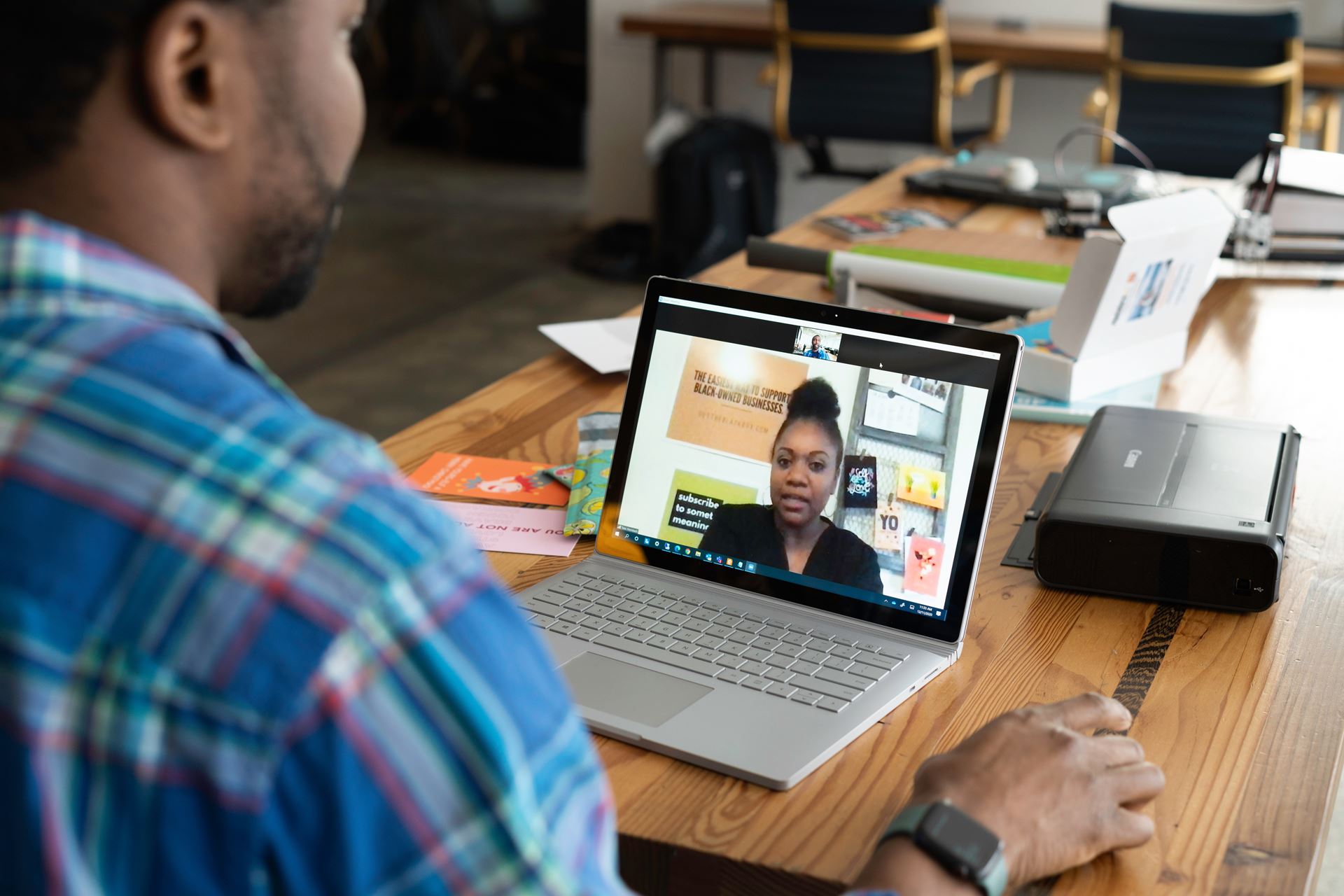
To Check Your Equipment
You can check your equipment at any time.
Once you’ve clicked the link below “Start Video Call Now”, click “Test Call”.
You may be asked to allow access to your camera for video calls: please agree to this.
To Start a Video Call
If you have a GP Near Me appointment schedule, there is a short process to follow to enter the ‘waiting room’.
Please be prompt and start the process at least 5 minutes before your appointment is due to begin.
Click on the link below “Start Video Call Now”
To enter the waiting area click on the ‘Start Video Call’ button.
You may be asked to allow access to your camera for video calls: please agree to this.
Please enter your name and date of birth and tick the box to continue.
Click on “Start Call”.
You will be placed in the virtual waiting room and you will hear music until your clinician connects your video call.
Your clinician will appear on the screen when the call is connected.
Please speak as if you are in the same room.
If you have any difficulties during the video call, click the green “refresh” button to reload the screen.
To finish the call, click “end”.